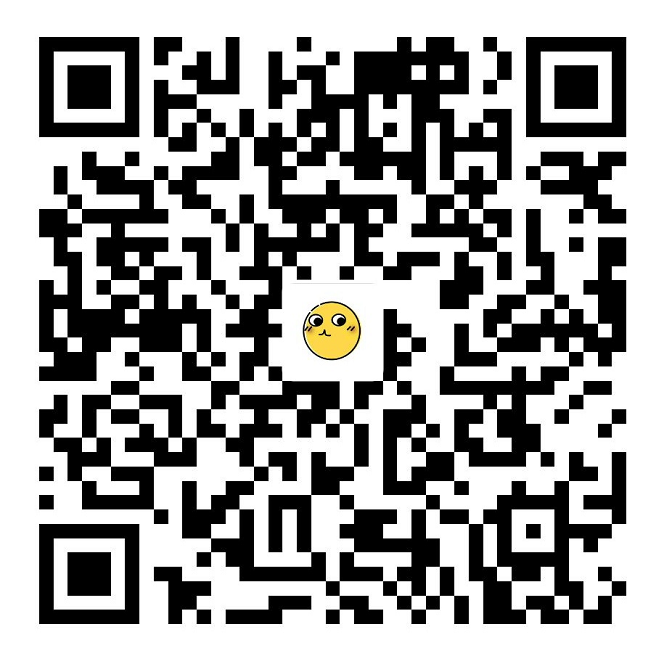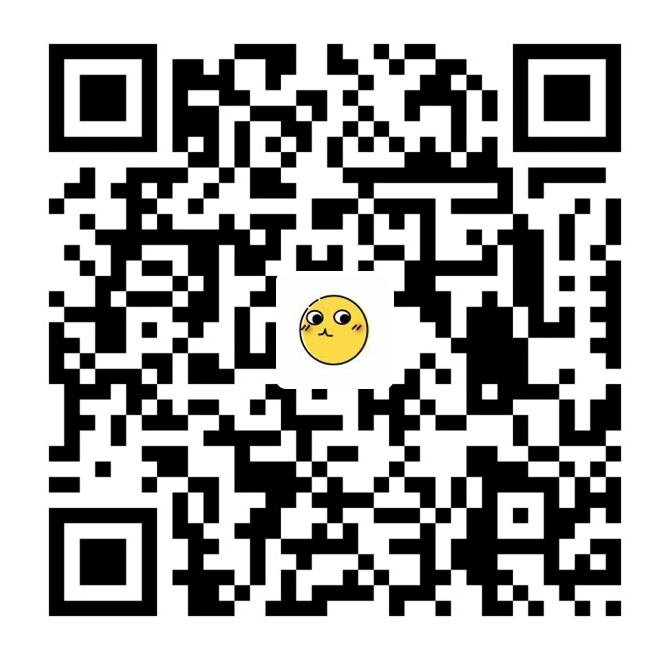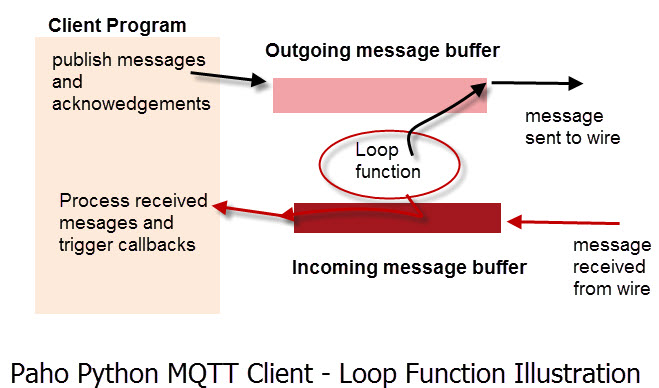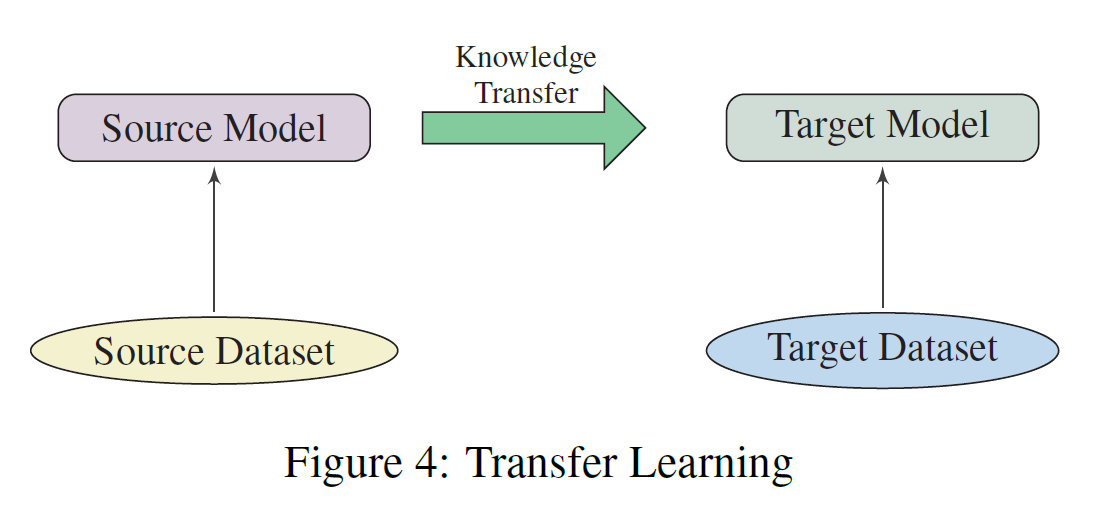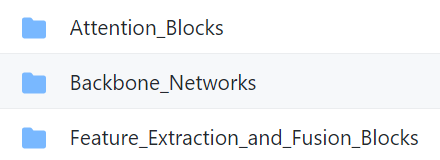基于树莓派的蓝牙出勤追踪系统
本文介绍一个基于树莓派的蓝牙出勤追踪系统,用于记录和监督自己的工作时长情况。
代码与安装指引已更新在GitHub上:树莓派蓝牙出勤追踪系统。
该系统使用树莓派扫描附近的蓝牙或蓝牙低功耗设备,以无感方式收集出勤信息。信息将被存储在InfluxDB中,并通过Grafana的Dashboard使数据可视化。
我使用APScheduler设置定时事件,往数据库中插入一个异常值,来触发Grafana的报警,向邮箱发送每日报告。
系统目前支持多个蓝牙设备(蓝牙或BLE)的同时扫描与记录,便于多人使用。多人使用时,需要在代码中增加对应的scheduler。
此系统还可为树莓派在其他物联网场景的应用提供支持。
欢迎star与fork。
【附安装指引】
RPi Bluetooth Attendance Information Collection System
This system helps collect attendance information in a non-inductive way by scanning the nearby Bluetooth or BLE device using Raspberry Pi.
The system stores information in InfluxDB and makes the information observable via Grafana.
The Daily report is also supported.
Installation
1. Clone the repository
1 | cd ~ |
2. System dependencies
1 | [Hardware: Raspberry Pi 4 - 4G RAM Version] |
3. Python dependencies
Since BLE scanning requires system permission, using system python3 environment is highly recommended. Otherwise you might suffer from some issues on module searching when running the code with sudo permission.
1 | sudo pip3 install influxdb apscheduler -i https://pypi.tuna.tsinghua.edu.cn/simple/ |
Configuration
1. Code modification
RPi-Bluetooth-Attendance-Information-Collection-System.py
On considering the security, just write [your_db_pwd] into a txt file.
Change [your_db_user].
Change target device names(targetDevName, data type: list) and target device addresses(targetDevAddrs, data type: list). You can put both ‘Bluetooth’ and ‘BLE’ device addresses in targetDevAddrs.
Set triggers individually for each target device name if necessary. As a reminder, you should check whether your machine time and local time are consistant.
Change /path/to/your/Project.
2. InfluxDB configuration
1 | sudo systemctl unmask influxdb.service |
Enter influxdb cli mode(by runing ‘influx’ on shell):
1 | CREATE USER [your_db_user] WITH PASSWORD [your_db_pwd] WITH ALL PRIVILEGES |
3. Grafana configuration
1 | ## Start grafana-image-renderer server in the background |
1 | ## Edit grafana config file |
1 | ## Enable and start grafana server |
Run ‘hostname -I’ for [your_host_address].
Visit http://[your_host_address]:3000/.
Change admin password when first login with username as ‘admin’ and password as ‘admin’.
Create a dashbord and add data source InfluxDB with [your_db_user] and [your_db_pwd].
Set up query rules:

Some additional query settins help with data observability and default image rendering time range:

Set up alert rules:

‘Evaluate every’ determines the intervals when the rule is evaluated. ‘For’ determines the pending duration after the alert rule was triggered.
Set up notification channels:

Here ‘Include image’ determines whether to send a rendered image or not. ‘Disable Resolve Message’ prevents from sending another [OK] alerting email once the former alerting situation was resolved.
4. Boot from power on
1 | ## Add configuration before "exit 0" |
Running
1 | cd /path/to/your/Project/ |
Reference
https://pimylifeup.com/raspberry-pi-grafana/
https://github.com/grafana/grafana-image-renderer/blob/master/docs/building_from_source.md
https://github.com/grafana/grafana-image-renderer/issues/7
https://grafana.com/docs/grafana/latest/administration/image_rendering/
https://community.openhab.org/t/tutorial-grafana-rendering-on-raspberry-pi/71777